Visualization Element 'Image'
Symbol:

Tag: Basic
The element adds an image to the visualization. The displayed image is managed in the image pool and referenced in the visualization element by means of a static ID. You can also change the displayed image dynamically by using a variable instead of the static ID.
With the Background command, you can define a background for the entire visualization.
Directories that contain the images for use in visualizations can be defined in the project settings (category Visualization).
Element properties
|
Element name |
Example: Optional Hint: Assign individual names for elements so that they are found faster in the element list. |
|
Type of element |
Image |
|
Static ID |
Identifier of the image file for a static assignment
ID of the image file on, as it is defined in the corresponding image pool. If the image is not included in the global image pool in the POU view, then the instance path must be specified. Then the name of the image pool is preceded to make the entry unique. Example: When a new ID is specified, a file selection dialog opens. The selected file is saved to the GlobalImagePool. See also: Help for the Image Pool object. |
|
Show frame |
|
|
Clipping |
Requirement: The Scaling type property is Fixed.
|
|
Transparent |
|
|
Transparent color |
Effective only if the Transparent option is activated.
The |
|
Scaling type |
Definition of how an image fits in the element frame.
|
|
Horizontal alignment |
Horizontal alignment of the element within the element frame:
Requirement: The scaling type of the image is Isotropic or Fixed. Note: If the visualization is referenced, then the horizontal alignment takes effect within the frame position.
|
|
Variable |
Enumeration variable (
Example: |
|
Vertical alignment |
Vertical alignment of the element within the element frame:
Requirement: The scaling type of the image is Isotropic or Fixed. Note: If the visualization is referenced, then the horizontal alignment takes effect within the frame position.
|
|
Variable |
Enumeration variable (
Example: |
Example
A valid declaration is required for the variables used as an example in the table above.
Enumeration
TYPE VisuElemBase.VisuEnumHorizontalAlignment
LEFT
HCENTER
RIGHT
END_TYPE
TYPE VisuElemBase.VisuEnumVerticalAlignment
DOWN
VCENTER
BOTTOM
END_TYPEDeclaration
PROGRAM PLC_PRG
VAR
eHorizontalAlignment : VisuElemBase.VisuEnumHorizontalAlignment := VisuElemBase.VisuEnumHorizontalAlignment.HCENTER;
eVerticalAlignment : VisuElemBase.VisuEnumVerticalAlignment := VisuElemBase.VisuEnumVerticalAlignment.VCENTER;
END_VARSee also
Element property 'Position'
The position defines the location and size of the element in the visualization window. This is based on the Cartesian coordinate system. The origin is located at the upper left corner of the window. The positive horizontal x-axis runs to the right. The positive vertical y-axis runs downwards.
|
X |
The x-coordinate of the upper left corner of the element Specified in pixels
Example: |
|
Y |
The y-coordinate of the upper left corner of the element Specified in pixels
Example: |
|
Width |
Specified in pixels
Example: |
|
Height |
Specified in pixels
Example: |
|
Tip: You can change the values in X, Y, Width, and Height by dragging the corresponding symbols |
|
|
Angle |
Static angle of rotation (in degrees).
Example: The element is displayed rotated in the editor. The point of rotation is the center of the element. A positive value rotates clockwise.
Tip: You can change the value in the editor by focusing the element to the handle. When the cursor is displayed as a rotating arrow
Note: If a dynamic angle of rotation is also configured in the property , then the static and dynamic angles of rotation are added in runtime mode. The static angle of rotation acts as an offset. |
See also
Element property 'Center'
The properties contain fixed values for the coordinates of the point of rotation. This point of rotation is shown as the ![]() symbol. The point is used as the center for rotating and scaling.
symbol. The point is used as the center for rotating and scaling.
You can also change the values by dragging the symbols (![]() ) to other positions in the editor.
) to other positions in the editor.
Element property 'Colors'
The properties contain fixed values for setting colors.
|
Color |
Color for the frame Requirement: Show frame property is activated.
Please note that the normal state is in effect if the expression in the property is not defined or it has the value |
|
Alarm color |
Color for the frame in alarm state Requirement: Show frame property is activated.
Please note that the alarm state is in effect if the expression in the property has the value |
|
Transparency |
Value (0 to 255) for defining the transparency of the selected color.
Example |
See also
Element property 'Appearance'
The properties contain fixed values for setting the look of the element.
|
Line width |
Value in pixels
Example:
Note: The values |
|
Line style |
Type of line representation
|
You can assign variables in the Appearance variables property for controlling the appearance dynamically. The fixed values are defined here.
See also
Element property 'Texts'
The properties contains character strings for labeling the element. The character string can also contain a placeholder with a format definition. In runtime mode, the placeholder is replaced by the current value in the specified format.
CODESYS accepts the specified texts automatically into the GlobalTextList text list. Therefore, these texts can be localized.
|
Text |
Character string (without single straight quotation marks) for the labeling the element. Add a line break by pressing the keyboard shortcut Ctrl + Enter.
Example: The variable that contains the current value for the placeholder is specified in the property . |
|
Tooltip |
Character string (without single straight quotation marks) that is displayed as the tooltip of an element.
Example: The variable that contains the current value for the placeholder is specified in the property . |
See also
Element property 'Text properties'
The properties contain fixed values for the text properties.
|
Horizontal alignment |
Horizontal alignment of the text within the element. |
|
Vertical alignment |
Vertical alignment of the text within the element. |
|
Text format |
Definition for displaying texts that are too long
|
|
Font |
Example: Default
|
|
Font color |
Example: Black
|
|
Transparency |
Whole number (value range from
Example:
Please note: If the color is a style color and already has a transparency value, then this property is write-protected. |
Element property 'Image ID variable'
Element property 'Dynamic image'
You can use this element property for animating a series of image files.
|
Bitmap version |
Variable (integer data type). Contains the version of the image. If the variable changes, then the visualization re-reads the image referenced in the Image ID property and displays it. The visualization displays animations when the image file on the controller is updated continuously, thus incrementing the version variable. The application must be programmed for this. Possible applications
|
Element property 'Absolute movement'
The properties contain IEC variables for controlling the position of the element dynamically. The reference point is the upper left corner of the element. In runtime mode, the entire element is moved.
|
Movement |
||
|
X |
Variable (numeric data type). Defines the X position (in pixels).
Example: Increasing this value in runtime mode moves the element to the right. |
|
|
Y |
Variable (numeric data type). Defines the Y position (in pixels).
Example: Increasing this value in runtime mode moves the element downwards. |
|
|
Rotation |
Variable (numeric data type). Defines the angle of rotation (in degrees).
Example:
The midpoint of the element rotates at the Center point. This rotation point is shown as the In runtime mode, the alignment of the element remains the same with respect to the coordinate system of the visualization. Increasing the value rotates the element to the right. |
|
|
Scaling |
Variable (integer data type). Causes centric stretching.
Example: The reference point is the Center property.
The value |
|
|
Interior rotation |
Variable (numeric data type). Defines the angle of rotation (in degrees).
Example: In runtime mode, the element rotates about the point of rotation specified in Center according to the value of the variable. In addition, the alignment of the element rotates according to the coordinate system of the visualization. Increasing the value in the code rotates clockwise.
The rotation point is shown as the Note: If a static angle of rotation is specified in the property , then the static angle of rotation is added to the variable angle of rotation (offset) when the visualization is executed. |
|
You can link the variables to a unit conversion.
The properties X, Y, Rotation, and Interior rotation are supported by the "Client Animation" functionality.
See also
Element property 'Relative movement'
The properties contains variables for moving the element. The reference point is the position of the element (Position property). The shape of the element can change.
|
Movement top-left |
|
|
X |
Variable (integer data type). It contains the number (in pixels) that the left edge is moved horizontally. Incrementing the value moves the element to the right.
Example: |
|
Y |
Variable (integer data type). It contains the number (in pixels) that the top edge is moved vertically. Incrementing the value moves the element to the down.
Example: |
|
Movement bottom-right |
|
|
X |
Variable (integer data type). It contains the number (in pixels) that the right edge is moved horizontally. Incrementing the value moves the element to the right.
Example: |
|
Y |
Variable (integer data type). It contains the number (in pixels) that the bottom edge is moved vertically. Incrementing the value moves the element to the down.
Example: |
See also
Element property 'Text variables'
These properties are variables with contents that replace a format definition.
|
Text variable |
Variable (data type compliant with the format definition). It contains what is printed instead of the format definition.
Example: Note: The format definition is part of the text in the property .
Note: If you specify a variable of type enumeration with text list support, then the name of the enumeration data type is added automatically in angle brackets after the variable name. Example: |
|
Tooltip variable |
Variable (data type compliant with the format definition). It contains what is printed instead of the format definition.
Example: Note: The format definition is part of the text in the property . |
See also
Element property 'Dynamic texts'
Dynamic texts are variably indexed texts of a text list. At runtime, the text is displayed that is currently indexed in the variable.
|
Text list |
Variable (string) or name of the text list as a fixed string in single straight quotation marks.
Example:
|
|
Text index |
Text list ID. This refers to the desired output text.
|
|
Tooltip index |
Text list ID. This refers to the desired output text.
|
See also
Element property 'Font variables'
The variables allow for dynamic control of the text display.
|
Font name |
Variable (
Example: The selection of fonts corresponds to the default Font dialog. |
|
Size |
Variable (numeric data type). Contains the font size (in pixels or points). The applied unit is specified in brackets after the variable name.
Hint: The font size is specified in points (example: Arial 12). Use points when the variable font size should match a font, for example if a font is set in the property . |
|
Flags |
Variable ( Flags:
Note: You can combine the font displays by adding the coding of the flags. For example, a bold and underlined text: |
|
Character set |
Variable ( The selection of character set numbers corresponds to the Script setting of the standard Font dialog. |
|
Color |
Variable (
Example: |
|
Flags for text alignment |
Variable (integer data type). Contains the coding for text alignment.
Example: Coding:
Note: You can combine the text alignments by adding the coding of the flags. For example, a vertical and horizontal centered text: |
Fixed values for displaying texts are set in Text properties.
See also
Element property 'Color variables'
The Element property is used as an interface for project variables to dynamically control colors at runtime.
|
Toggle color |
The property controls the toggled color at runtime. Value assignment:
Assigning the property:
|
|
Color |
Color variable for the frame
Requirement: Show frame property is activated.
Please note that the normal state is in effect if the expression in the property is not defined or it has the value |
|
Alarm color |
Color variable for the frame in alarm state
Please note that the alarm state is in effect if the expression in the property has the value |
The transparency part of the color value is evaluated only if the Activate semi-transparent drawing option of the visualization manager is selected.
Select the Advanced option in the toolbar of the properties view. Then all element properties are visible.
See also
Element property 'Appearance variables'
The properties contain variables for controlling the appearance of the element dynamically.
|
Line width |
Variable (integer data type). Contains the line weight (in pixels). Note: The values 0 and 1 both result in a line weight of one pixel. If no line should be displayed, then the Line style property must be set to the option Invisible. |
|
Line style |
Variable (DWORD). Controls the line style. Coding:
|
Fixed values can be set in the Appearance property. These values can be overwritten by dynamic variables at runtime.
See also
Element property 'State variables'
The variables control the element behavior dynamically.
|
Invisible |
Variable (
Example: |
|
Deactivate inputs |
Variable (
|
The Invisible property is supported by the "Client Animation" functionality.
See also
These properties are available only when you have selected the Preview: Support client animations and overlay of native elements option in the Visualization Manager.
|
Animation duration |
Defines the duration (in milliseconds) in which the element runs an animation
Animatable properties
The animated movement is executed when at least one value of an animatable property has changed. The movement then executed is not jerky, but is smooth within the specified animation duration. The visualization element travels to the specified position while rotating dynamically. The transitions are smooth. |
|
Move to foreground |
Moves the visualization element to the foreground
Variable (
Example:
|
See also
Element property 'Input configuration'
The properties contain the configurations for the user input when using the mouse or keyboard. User input is a user event from the perspective of the element.
|
The Configure button opens the Input configuration dialog box for creating or modifying a user input configuration. A configuration contains one or more input actions for the respective input event. Existing input actions are displayed below it.
Example: Execute ST code: |
|
|
OnDialogClosed |
Input event: The user closes the dialog box. |
|
OnMouseClick |
Input event: A user clicks the element completely. The mouse button is clicked and released. |
|
OnMouseDown |
Input event: A user clicks down on the element only. |
|
OnMouseEnter |
Input event: A user drags the mouse pointer to the element. |
|
OnMouseLeave |
Input event: A user drags the mouse pointer away from the element. |
|
OnMouseMove |
Input event: A user moves the mouse pointer over the element area. |
|
OnMouseUp |
Input event: The user releases the mouse button over the element area. |
See also
|
Hotkeys |
Keyboard shortcut on the element for triggering specific input actions. When the keyboard shortcut event occurs, the input actions in the Event(s) property are triggered. |
|
Key |
Key pressed for input action. Example: T |
|
Event(s) |
|
|
Shift |
Example: Shift+T. |
|
Control |
Example: Ctrl+T. |
|
Alt |
Example: Alt+T. |
All keyboard shortcuts and their actions that are configured in the visualization are listed in the Keyboard configuration tab.
See also
Element property 'Access rights'
Requirement: User management is set up for the visualization.
|
Access rights |
Opens the Access rights dialog. There you can edit the access privileges for the element. Status messages:
|
See also
See also
 (1): Handle
(1): Handle
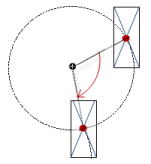
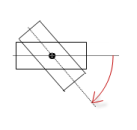
 If you click in the value field, a drop-down list opens on the right for setting the unit.
If you click in the value field, a drop-down list opens on the right for setting the unit.