Adding a Windows user
Add a Windows user to give this user access to PME. Set the access level for the Windows user to control what they are allowed to do.
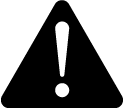 warning
warning
potential compromise of System availability, integrity, and confidentiality
Use cybersecurity best practices when configuring user access.
Failure to follow these instructions can result in death, serious injury, equipment damage, or permanent loss of data.
Cybersecurity policies that govern user accounts and access – such as least privilege and separation of duties – vary from site to site. Work with the facility IT System Administrator to ensure that user access adheres to the site-specific cyber security policies.
To add a Windows user:
- In User Manager, select the Users tab, and then click Add Windows User
- In Add Windows User - Selection:
- Select a domain name.
Use a Windows domain name to add a user from an Active Directory. Use the local computer name or use localhost to add a user from the local list of Windows users.
- To find the Windows user you want, (optional) enter a keyword into the Available Windows Users search box, and then click Find.
The search result includes all usernames that match all or part of the keyword string.
- In the search result table, select the Windows user you want to add, and then click Next.
- Select a domain name.
- In Add Windows User - Details, assign an access level, and then click Finish.
Related topics:
Users
- Users
- Adding a standard user
- Adding a Windows user
- Adding a Windows group
- Changing a username
- Changing a user password
- Changing a user access level
- Changing user details
- Deleting a user
User groups
- User Groups
- Adding a user group
- Adding a user to a user group
- Adding sources to a user group
- Changing a user group name
- Removing a user from a user group
- Removing sources from a user group
- Changing application access for a user group
- Moving a user between user groups
- Deleting a user group
For information on the Web Application user licenses, see:
For information on related Web Application settings, see:
To customize user access level privileges, see:
For reference information see: