Changing a user access level
Change a user access level to give this user higher or lower access permissions in PME.
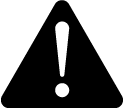 warning
warning
potential compromise of System availability, integrity, and confidentiality
Use cybersecurity best practices when configuring user access.
Failure to follow these instructions can result in death, serious injury, equipment damage, or permanent loss of data.
Cybersecurity policies that govern user accounts and access – such as least privilege and separation of duties – vary from site to site. Work with the facility IT System Administrator to ensure that user access adheres to the site-specific cyber security policies.
NOTE: When a user access level is changed, this change will be applied automatically by the system to logged in users, after a short period of time.
To change a user access level:
- In User Manager, select the Users tab.
- In the users table, select the row of the user for which you want to change the access level, and then click Edit
 in this row.
in this row. - In the Edit window, choose the new access level under Access Level, and then click Save.
Related topics:
Users
- Users
- Adding a standard user
- Adding a Windows user
- Adding a Windows group
- Changing a username
- Changing a user password
- Changing a user access level
- Changing user details
- Deleting a user
User groups
- User Groups
- Adding a user group
- Adding a user to a user group
- Adding sources to a user group
- Changing a user group name
- Removing a user from a user group
- Removing sources from a user group
- Changing application access for a user group
- Moving a user between user groups
- Deleting a user group
For information on the Web Application user licenses, see:
For information on related Web Application settings, see:
To customize user access level privileges, see:
For reference information see: